Just like we did earlier when creating Automation Rules for grading: When you save, if you have a CRM connector such as salesforce.com, SugarCRM, NetSuite, or Microsoft Dynamics CRM, your CRM will be • Navigate to Marketing > Automation > Rules synced and if the lead does not yet exist in the CRM a record will be • Click +Add Automation Rules created. • Choose a Name for the rule for internal use. • Select a Match type A word of warning, depending on your business, the size of your ◦ Match all – All aspects of the Rule must be satisfied in order sales team and the complexity of your setup, as with scoring to take the action(s) and grading it’s best to first plan out your lead assignment in a ◦ Match any – Only one aspect of the Rule must be satisfied in document before making any changes in Pardot. order to take the action(s) • Rules – Click + Add new rule to add individual rules, or press + On a related note, lead assignment shouldn’t just be triggered by Add new rule group to add a group of rules that can be set to scoring. Match any or Match all. • Click the + and – buttons to add or remove criteria. If a prospect takes a valuable action that requires immediate follow • Actions – Select the action ‘Assign prospect to user. ’ up, such as submitting an enquiry form, regardless of their score • Click Create automation rules to save the rule. we’ll want to get in touch with this lead as soon as possible. We can use Completion Actions to ensure that when a form is submitted the prospect is immediately assigned to the correct user. We can also do this for a specific page view, file download, or a custom redirect click. marcloudconsulting.com 23
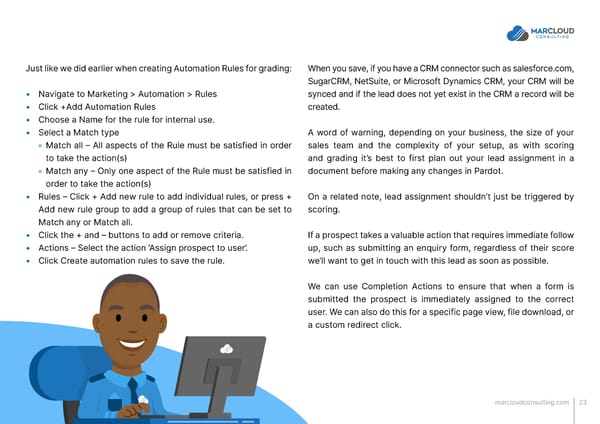 MCAE Pardot Scoring and Grading That Works Page 22 Page 24
MCAE Pardot Scoring and Grading That Works Page 22 Page 24