To do this… Example of Automation Rules to increase prospect’s grade: • Navigate to Marketing > Automation > Rules • Click +Add Automation Rules • Choose a Name for the rule for internal use. • Select a Match type ◦ Match all – All aspects of the Rule must be satisfied in order to take the action(s) ◦ Match any – Only one aspect of the Rule must be satisfied in order to take the action(s) • Rules – Click + Add new rule to add individual rules, or press + Add new rule group to add a group of rules that can be set to Match any or Match all. • Click the + and – buttons to add or remove criteria. • Actions – Select at least one action to take place when your rule criteria are met. Click the + and – buttons to add or remove actions. • Click Create automation rules to save the rule. Example of Automation Rules to decrease prospect’s • Your rule will be saved in “paused” mode, allowing you to grade: complete all the components of your campaign before activating the rule. A preview of matching prospects will be generated and you will be notified by email once the process is complete. Once reviewed, to activate the rule, locate your new rule in the Automation Rules table and press Resume. Rules can be paused and resumed at any time. 20 marcloudconsulting.com
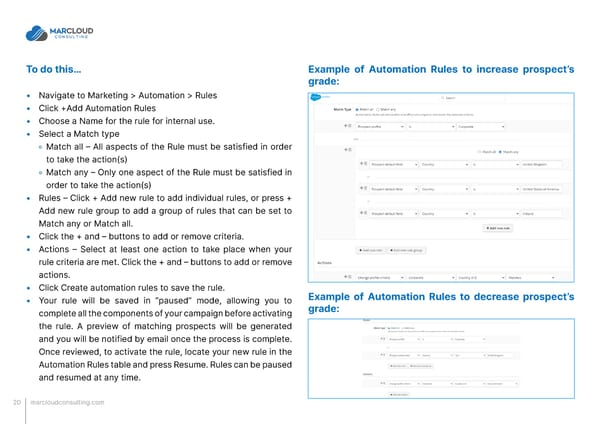 MCAE Pardot Scoring and Grading That Works Page 19 Page 21
MCAE Pardot Scoring and Grading That Works Page 19 Page 21